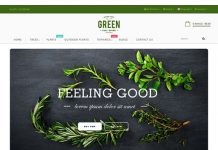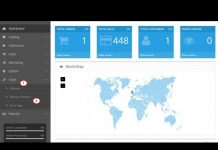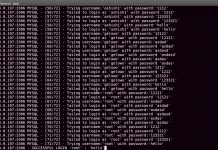Set Up Footer
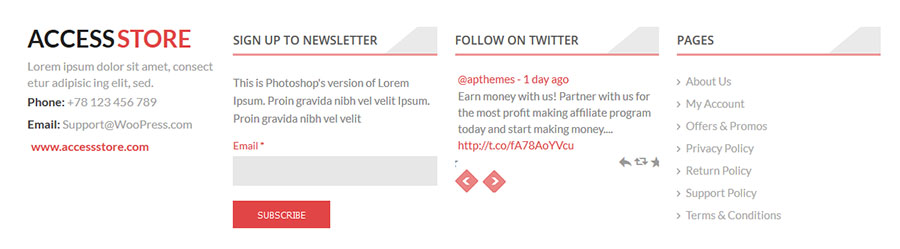
Configure Footer Area 1
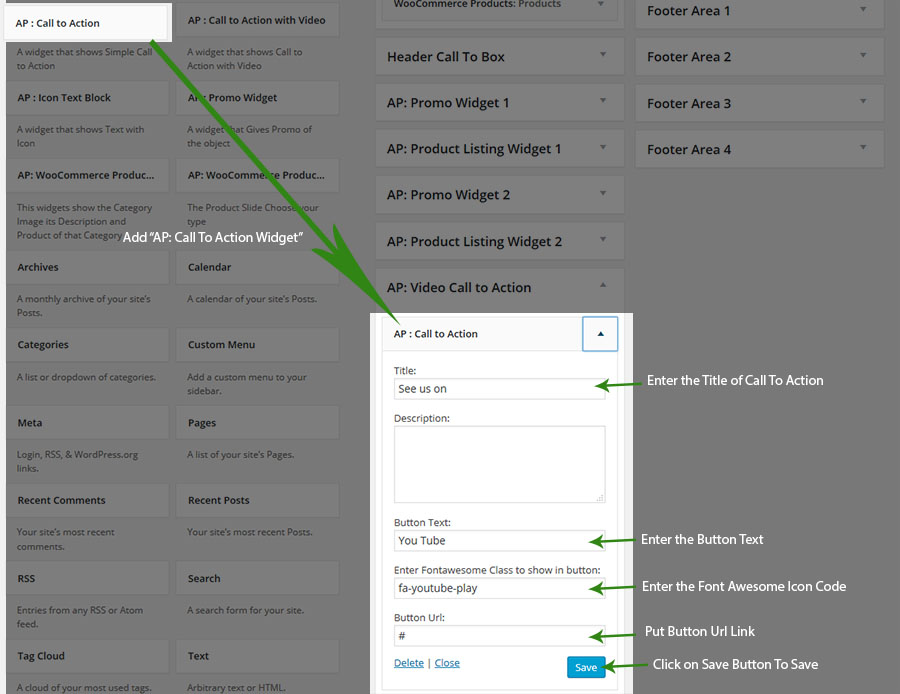
- Go to Dashboard > Appearance > Widgets.
- Open “Footer Area 1”
- Open Footer Area 1 > Drag Ap : Call To Action Widget
- Enter Call To Action Widget Title, Description, Button Text, Button Url
- Click on ‘save’ button.
Configure Footer Area 2
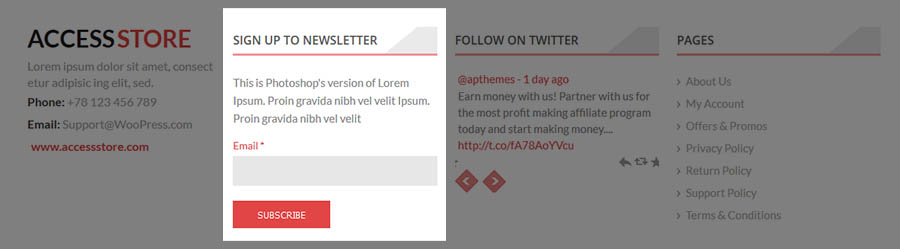
- Install ‘Newsletter’ Plugin.
- Activate the ‘Newsletter’ Plugin.
- Then Configure Your Newsletter Details in Dashboard > Newsletter > Configuration.
- Then Go to Dashboard > Appearance > Widgets
- Add “Newsletter” widget in “Footer Area 2” widget
- Enter the Newsletter Title in the Newsletter Section (e.g. Subscribe)
- Add some description.
- Click on ‘Save’.
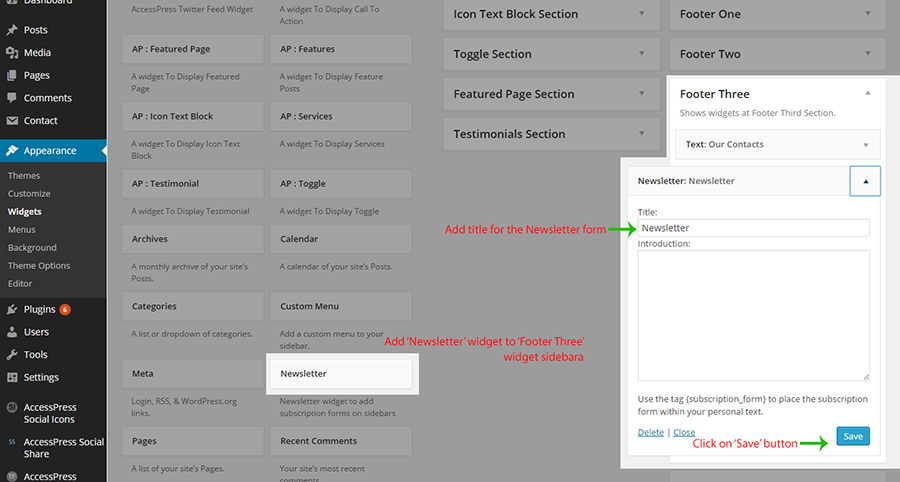
Configer Footer Area 3
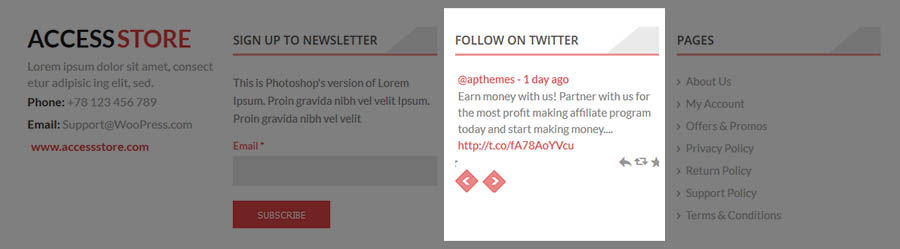
- Install ‘Accesspress Twitter Feeds’ Plugin.
- Activate the ‘Accesspress Twitter Feeds’ Plugin.
- Go to Dashboard > Accesspress Twitter Feed and configure the setting for your twitter account.
- Now Go to Dashboard > Appearance > Widgets.
- Add ‘AccessPress Twitter Feeds’ Widget to “Footer Area 3” widget
- Enter a Title for the twitter feed section (e.g. Twitter Feed).
- Select a Template for displaying your twitter feed.
- Click on ‘Save’ button.
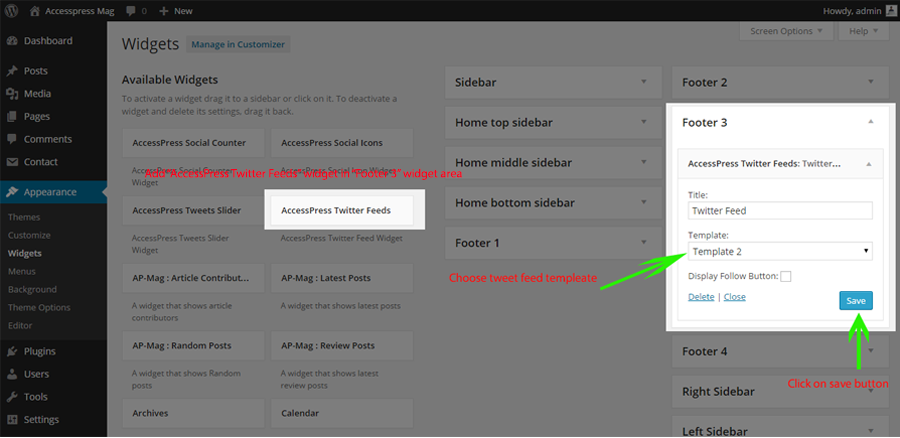
Configure Footer Area 4
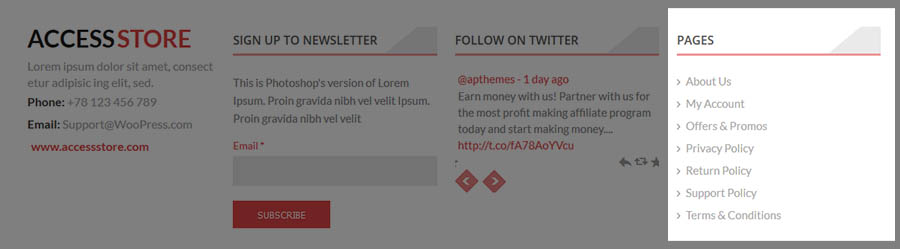
- Go to Dashboard > Appearance > Widgets.
- Open “Footer Area 4”
- Open Footer Area 4 > Drag Page Widget
- Enter Title ( e.g “Pages”) , Select Sort By ( e.g “page-title”) , Exclude Page ( e.g “4,6,7,9,12”)
- Click on ‘save’ button