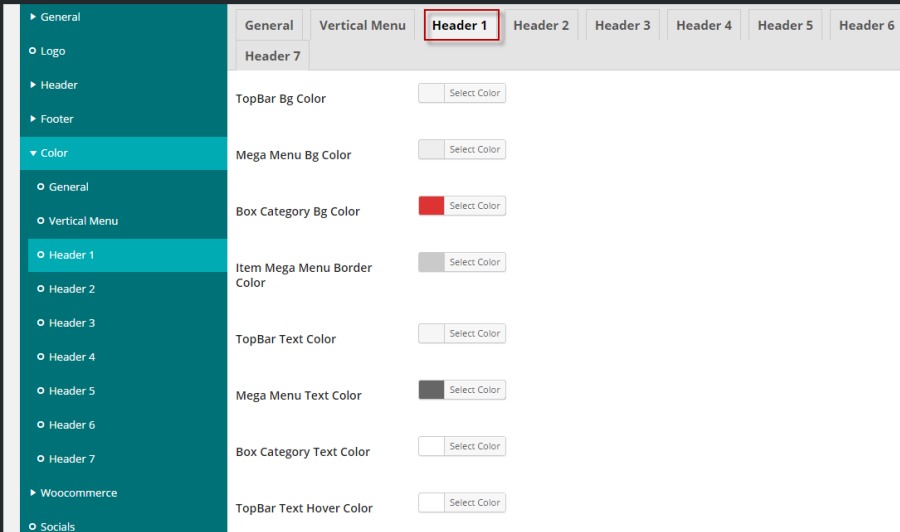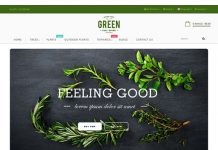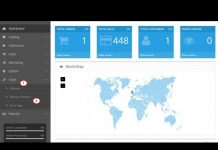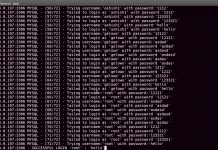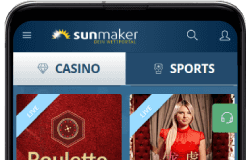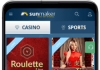If you want to configure like our demo:

You just go to Appearance=> Menu=> Create a new menu, for example: Top bar menu right and set the Location for menu as Top bar menu right:
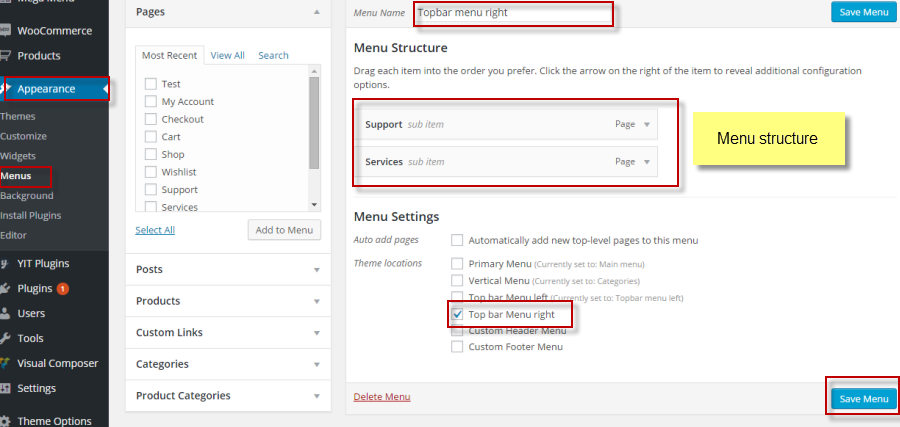
You do the similar step to create the menu on Topbar Menu Left location.
We want to tell you about the icon in Top bar Left menu, you just can add html on this menu, in our demo we use the awesome font, if you want to find more icon, you can follow the link: https://fortawesome.github.io/Font-Awesome/, click on the Icon and find the icon you want.
Lets see our Top bar Left Menu structure:
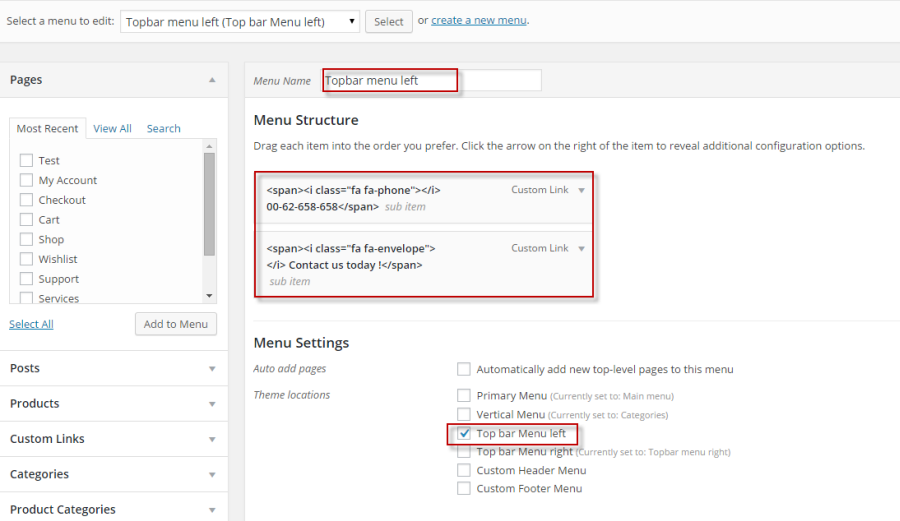
Once again you can see the location of the menus:
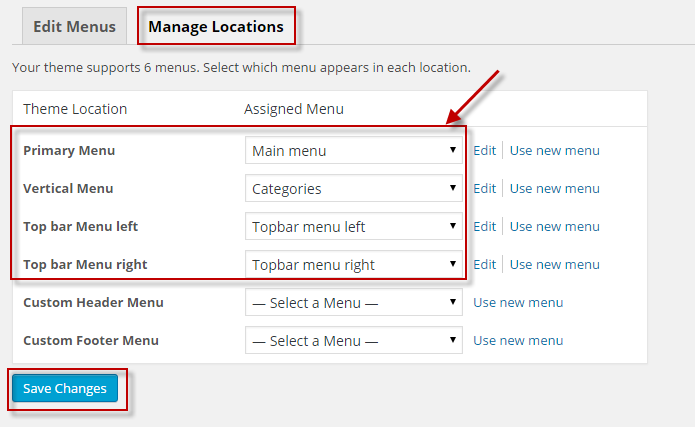
9. Setting the color of Theme
If you want to configure the color for your theme, you just need go to Dashboard/ Theme option/ Color: In General Tab, you can set the general main color, back ground color and price color by click on the select color box and choose the color you want. Remember to save your setting.
You can see the image below:
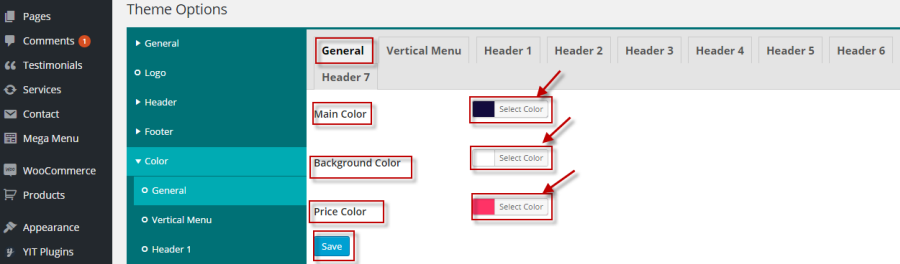
If you want to setting some color for item of Vertical menu, you can forward to Vertical Menu as this image:
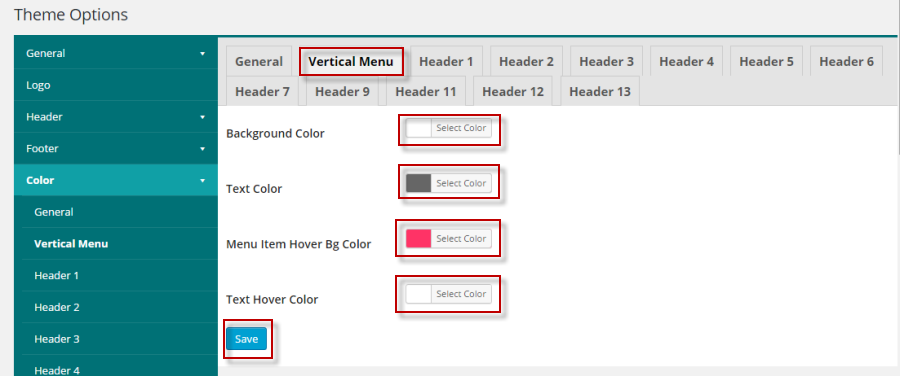
In this Tab, you can set the Back ground color, Text color, Menu item hover back ground color and Text hover color suitable with your site.
We give you many choices to configure the color of all Header from Header 1 to Header 13, you can forward to the Header you want to setup then configure all the attributes for your Header: