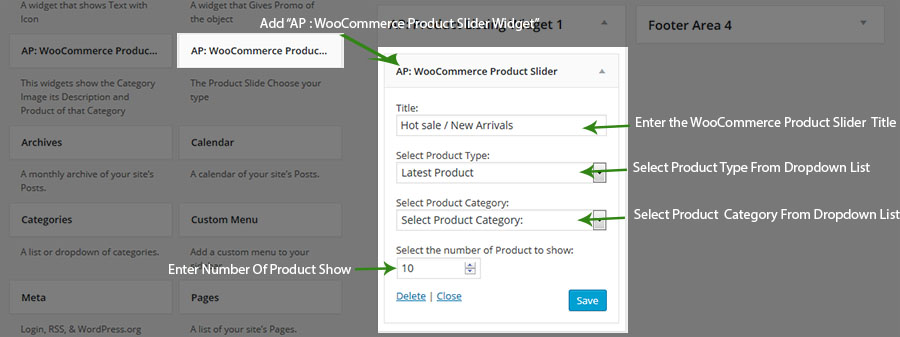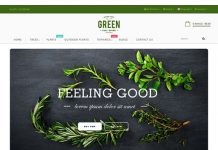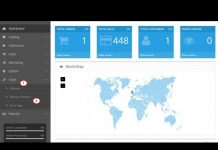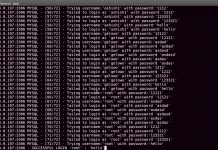Configure Promo Widget 2 Section
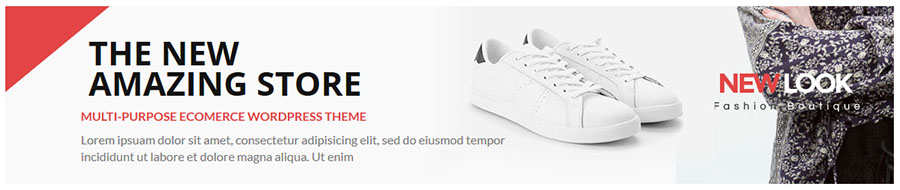
- Go to Dashboard > Appearance > Widget
- Open AP : Promo Widget 2
- Open Promo Widget 2 > Drag Ap : Promo FullWidth widget
- Enter Promo Title : (e.g “The New Amazing Store”), Upload Image from Media, Description : (e.g. “Lorem Ipsum is simply dummy text of the printing and”), Button Text & Button Link.
- Click on “Save” Button
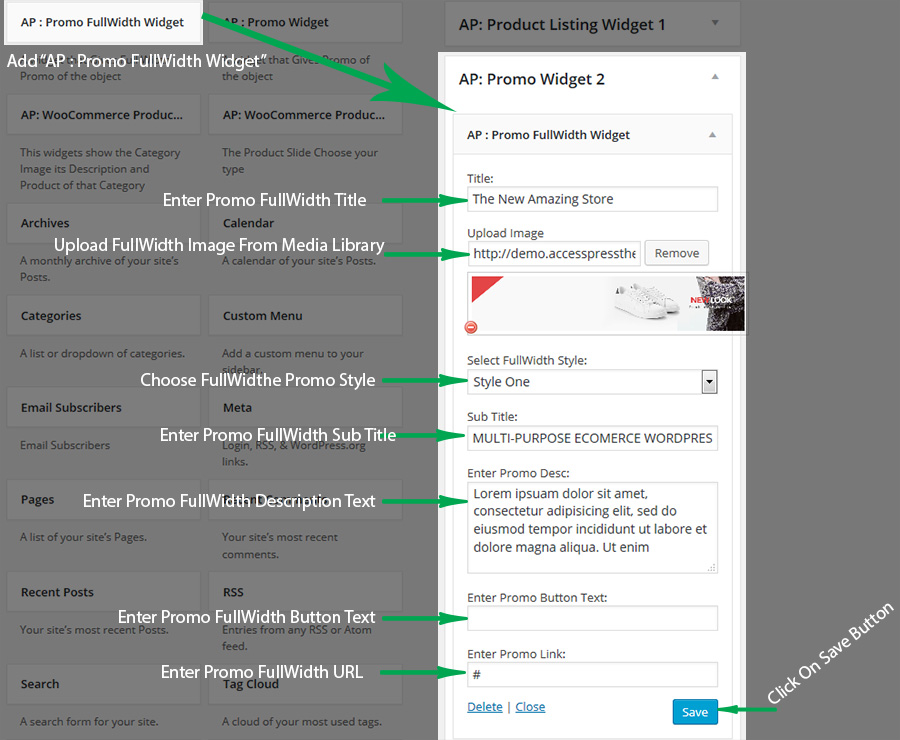
Configure Product Listing Widget 2 Section
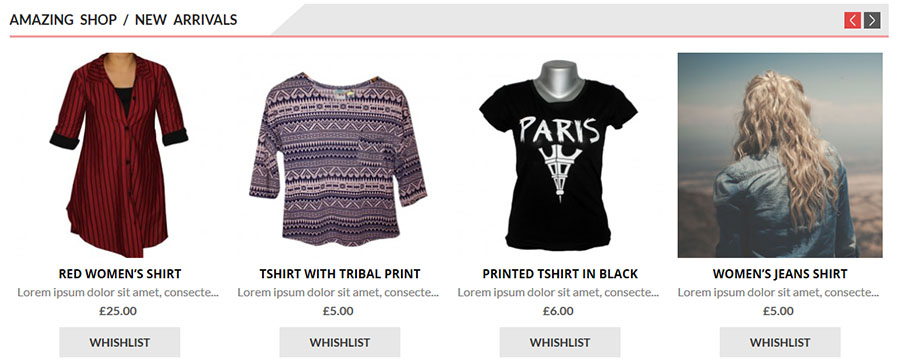
- Go to Dashboard > Appearance > Widget
- Open AP : Product Listing Widget 2
- Open AP : Product Listing Widger 2 > Drag Ap : WooCommerce Product Slider
- Enter WooCommerce Product Title : (e.g “Amazing shop / New Arrivals “), Select Product Type,(e.g “Category”) Select Product Category (e.g “Girl’s Clothing”) & Select the number of Product to show (e.g “9”) as you chose.
- Click on “Save” Button