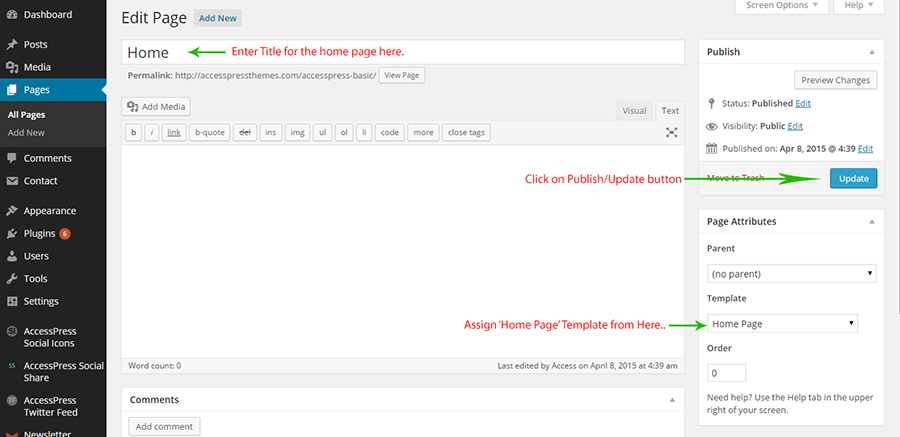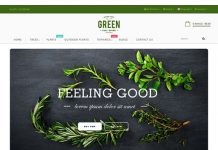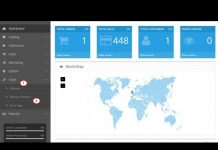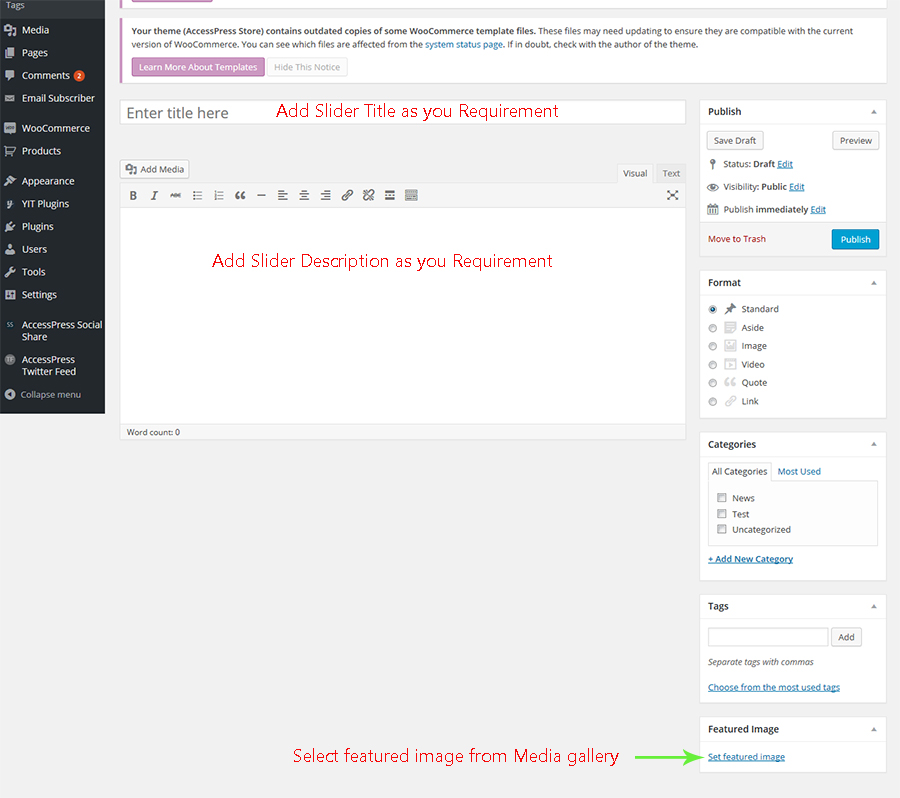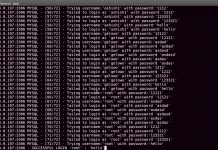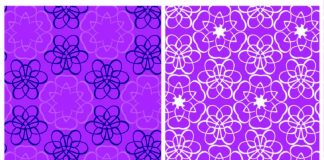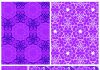Configuring Header
Header Layout One

Header Layout Two

Configuring Header Layout Settings
- Go to Dashboard > Appearance > Customize
- Open Header Layout Settings
- Open Header Layout Settings > Choose one header layout options which you want.
- Click on Button (Save & Publish)
Slider Settings
Add Slider
- Go to Dashboard > Posts > Add New
- Create a Post (for your Slider).
- Enter the Slider Title (e.g. ‘Lorem Ipsum simply’) , Description (e.g. “Lorem Ipsum simplyLorem Ipsum simplyLorem Ipsum simply” ) and Set Featured Image.
- Click on ‘Publish’ button.
Manage Basic Slider Settings
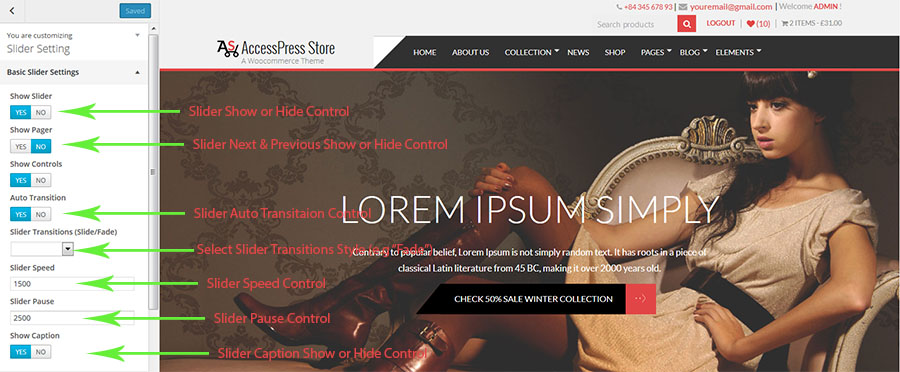
- Go to Dashboard > Appearance > Customize
- Open Slider Setting
- Open Slider Settings > Manage Basic Slider Settings ( Basic Slider Settings )
Display Slider Settings
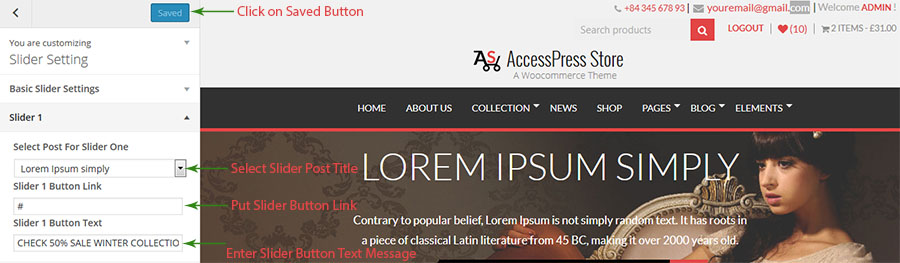
- Go to Dashboard > Appearance > Customize
- Open Slider Setting
- Open Slider Settings > Select Slide 1
- Select the Slider Post
- Put Slider Button Link as you choice
- Enter Slider Button Text as you choice
Set Up Home Page
Accesspress Store Provides a “Home Page” template for your home page. Please follow these steps to configure your home page with “home page” template.
- Go to Dashboard > Pages > Add New
- Create a Page (for your home page)
- Enter the Title (e.g. “Home”) and and assign the page with “HomePage” Template.
- Click on “Publish” button
- Now Go to Dashboard > Settings > Reading / Set “Front page displays” option to display “A static page”
- Then Select the Page (home page created with “home page” template) from “Front Page” Drop Down List.
- Now configure the home page sections.